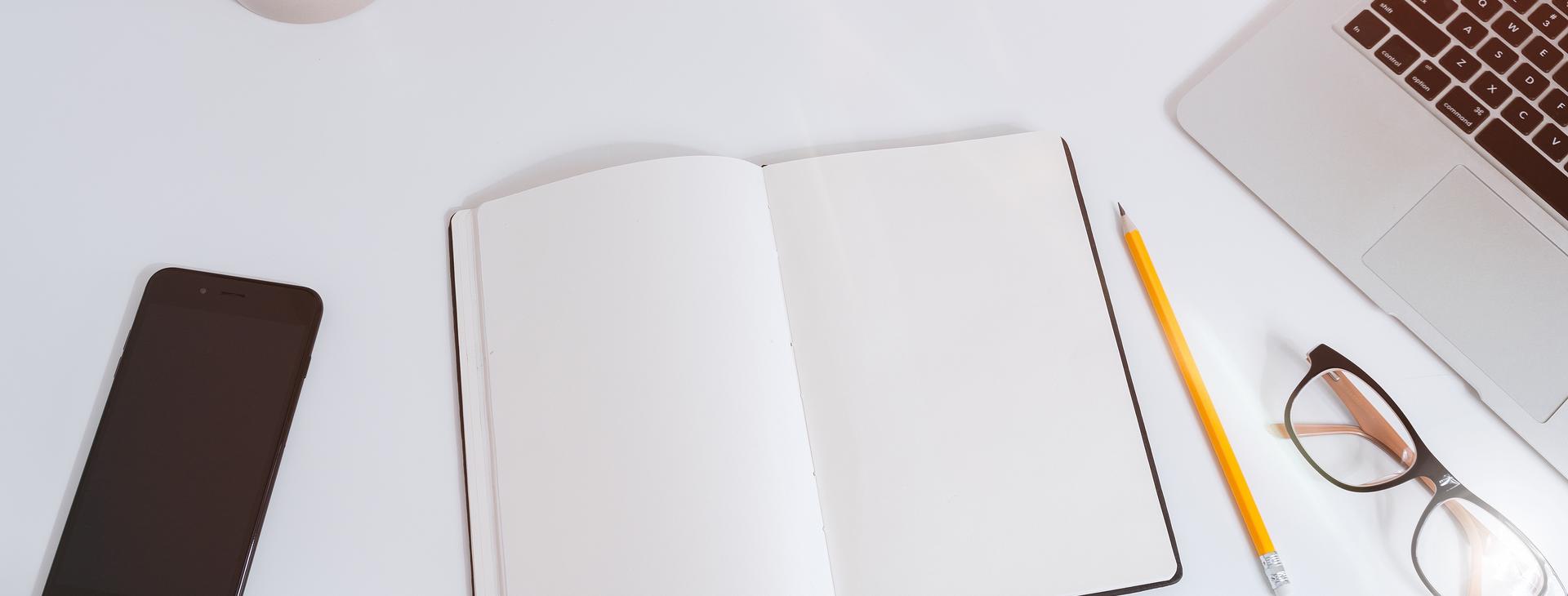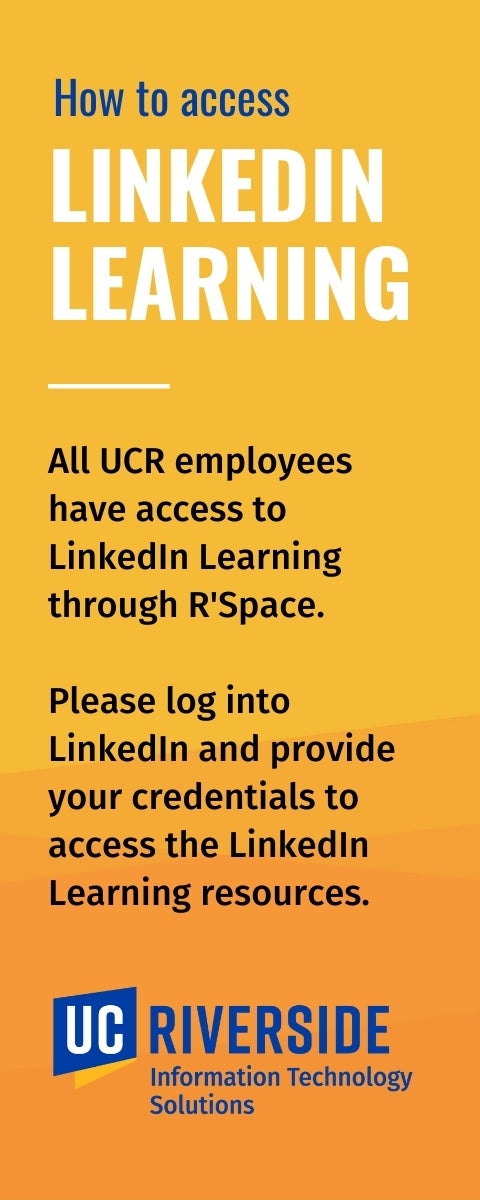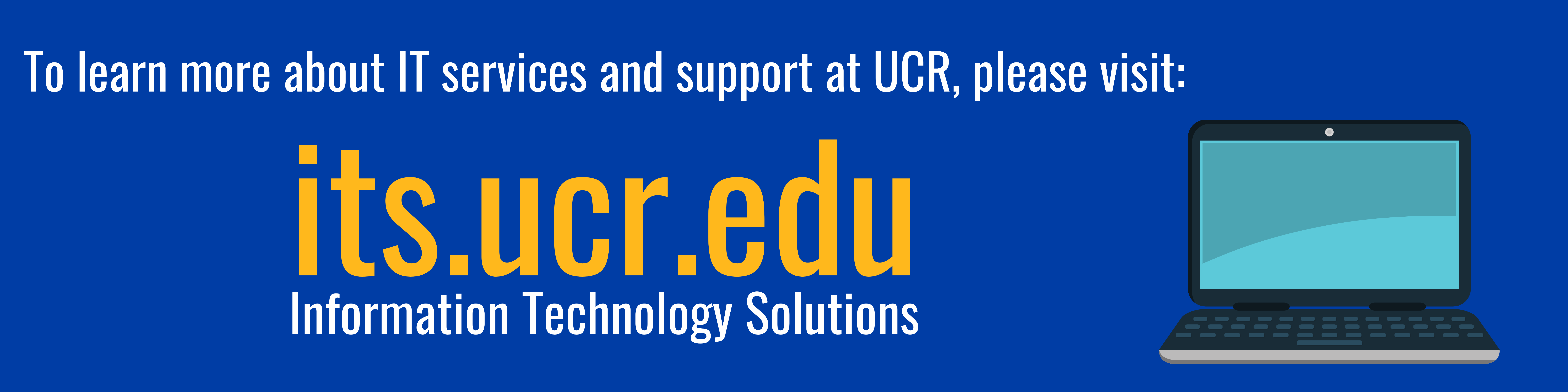Coronavirus (COVID-19) information and resources.
UCR Keep Working is designed to support staff who may begin working remotely in light of COVID-19 and UC Riverside’s commitment to ensuring a safe and healthy environment for the Highlander community.
The Information Technology Solutions (ITS) team has compiled a list of basic resources that provide information on how to access and use essential IT tools when working remotely.
First time working from home? This guide will get you up and running in no time: Your Guide to Working From Home.
UC Riverside Resources for Working Remotely:
-
Using the Virtual Private Network (VPN) to Access Secured Campus Resources
Many campus resources, files, and applications are secured. Learn how to use the VPN to access secured campus resources when working offsite. If you are still using the AnyConnect VPN, click here for instructions.
-
Accessing an On-Campus Device Remotely (Managed Desktop)
Learn how to initiate a remote desktop session for a managed PC workstation that remains on campus here.
-
Accessing an On-Campus Device Remotely (Non-Managed Desktop)
Learn how to initiate a remote desktop session for a non-managed PC workstation that remains on campus here.
-
Using the UCR ITS Service Portal
Learn how to access the portal, search the self-help knowledgebase, and submit and track support tickets here.
-
Accessing Office 365 Applications
Learn how to access Microsoft 365 applications such as Outlook, OneDrive, Word, Excel, PowerPoint, OneNote, SharePoint, Teams, and more here.
-
IT Training Toolkit
Learn how to use Office 365 applications, such as Teams, SharePoint, and OneDrive, as well as other IT applications here.
-
Using Zoom for Video Conferencing
Learn how to use Zoom for video conferencing, as well as how to request a Pro License for larger meetings here.
-
Using Google Drive for File Sharing
This guide provides basic information and access to resources that will help you get up and running on Google Drive (R'Docs) here.
-
Best Practices for Video Creation
Creating a video for the first time? This guide will help you to understand the planning and recording process for creating videos here.
-
Computer Data Security While Working Remotely
Learn security tips and best practices when working remotely to help keep our campus data safe while working remotely here.
-
Top 5 Steps to Securely Work from Home
Learn and adhere to these top 5 security tips for working from home here.
-
Using TechAlerts to Monitor Application Status
Performance issues of any kind that affect UCR’s applications and network are reported via TechAlerts. From this site, you can view real-time updates on application and network status.
-
Accessing Applications via R’Space
The R’Space portal is a convenient place to access enterprise applications and HR resources, as well as view UCR announcements and news. To log in, visit https://portal.ucr.edu/. Like many resources, you will be required to authenticate your identity by entering your NetID and password, as the portal is protected by CAS.
LinkedIn Resources & Video Guides for Working Remotely:
-
Using the Virtual Private Network (VPN) to Access Secured Campus Resources
Many campus resources, files, and applications are secured. Learn how to use the VPN to access secured campus resources when working offsite. If you are still using the AnyConnect VPN, click here for instructions.
-
Accessing an On-Campus Device Remotely (Managed Desktop)
Learn how to initiate a remote desktop session for a managed PC workstation that remains on campus here.
-
Accessing an On-Campus Device Remotely (Non-Managed Desktop)
Learn how to initiate a remote desktop session for a non-managed PC workstation that remains on campus here.
-
Using the UCR ITS Service Portal
Learn how to access the portal, search the self-help knowledgebase, and submit and track support tickets here.
-
Accessing Office 365 Applications
Learn how to access Microsoft 365 applications such as Outlook, OneDrive, Word, Excel, PowerPoint, OneNote, SharePoint, Teams, and more here.
-
IT Training Toolkit
Learn how to use Office 365 applications, such as Teams, SharePoint, and OneDrive, as well as other IT applications here.
-
Using Zoom for Video Conferencing
Learn how to use Zoom for video conferencing, as well as how to request a Pro License for larger meetings here.
-
Using Google Drive for File Sharing
This guide provides basic information and access to resources that will help you get up and running on Google Drive (R'Docs) here.
-
Best Practices for Video Creation
Creating a video for the first time? This guide will help you to understand the planning and recording process for creating videos here.
-
Computer Data Security While Working Remotely
Learn security tips and best practices when working remotely to help keep our campus data safe while working remotely here.
-
Top 5 Steps to Securely Work from Home
Learn and adhere to these top 5 security tips for working from home here.
-
Using TechAlerts to Monitor Application Status
Performance issues of any kind that affect UCR’s applications and network are reported via TechAlerts. From this site, you can view real-time updates on application and network status.
-
Accessing Applications via R’Space
The R’Space portal is a convenient place to access enterprise applications and HR resources, as well as view UCR announcements and news. To log in, visit https://portal.ucr.edu/. Like many resources, you will be required to authenticate your identity by entering your NetID and password, as the portal is protected by CAS.
Additional Support
If you require technical assistance specific to your ability to work remotely, please submit a support ticket here.
For additional IT information and resources, visit ITS.UCR.EDU/SUPPORT.
To support campus to the greatest extent possible during this time, ITS has shifted its focus to ensuring the functionality and availability of core applications, tools, and resources and urgent campus support needs. Our team is working diligently to provide the technical support and resources required to continue campus operations remotely and will send campus updates as needed.